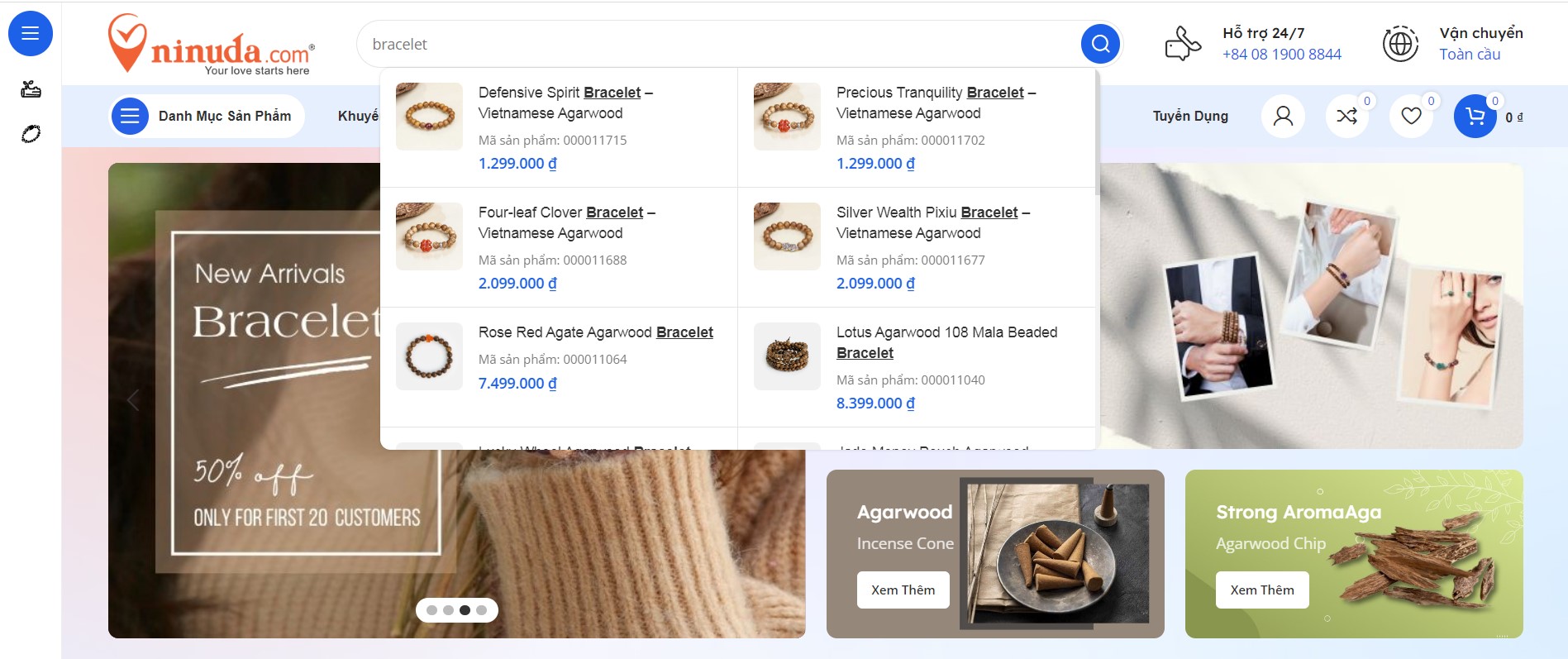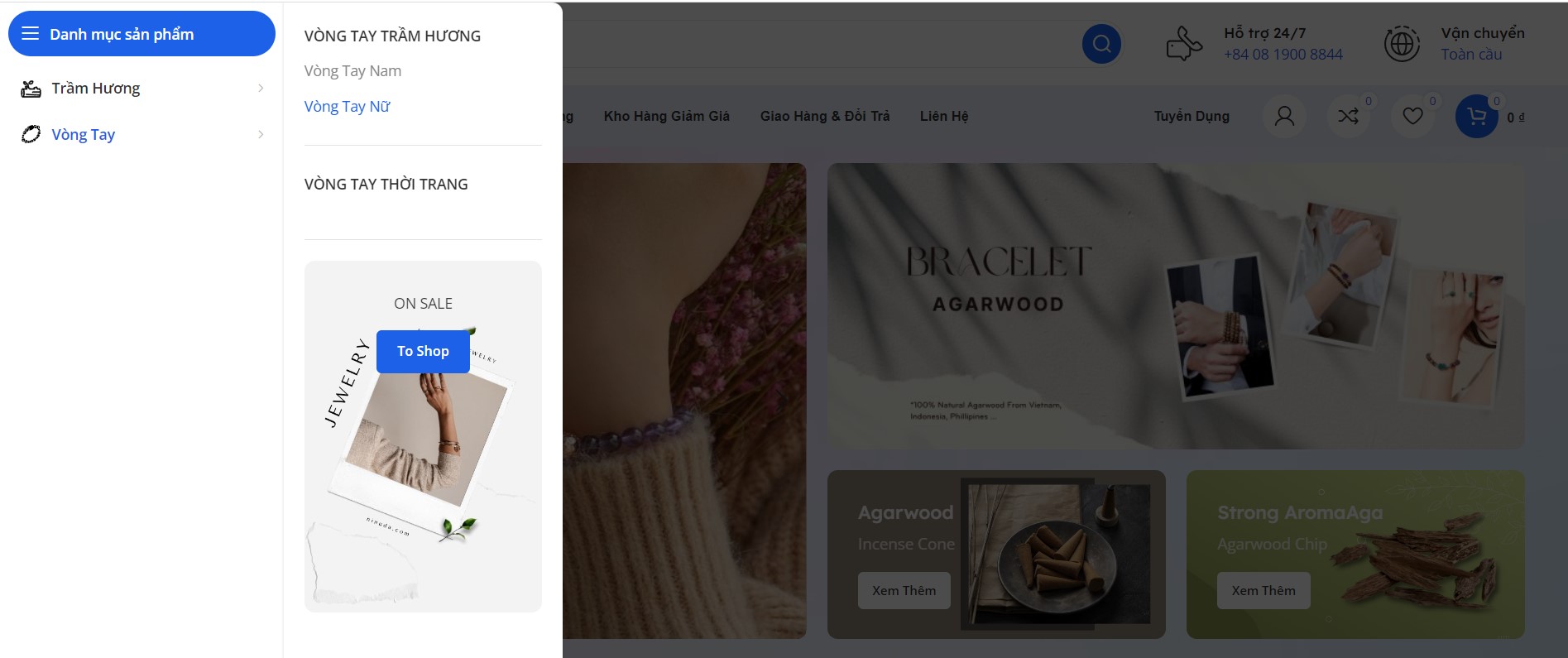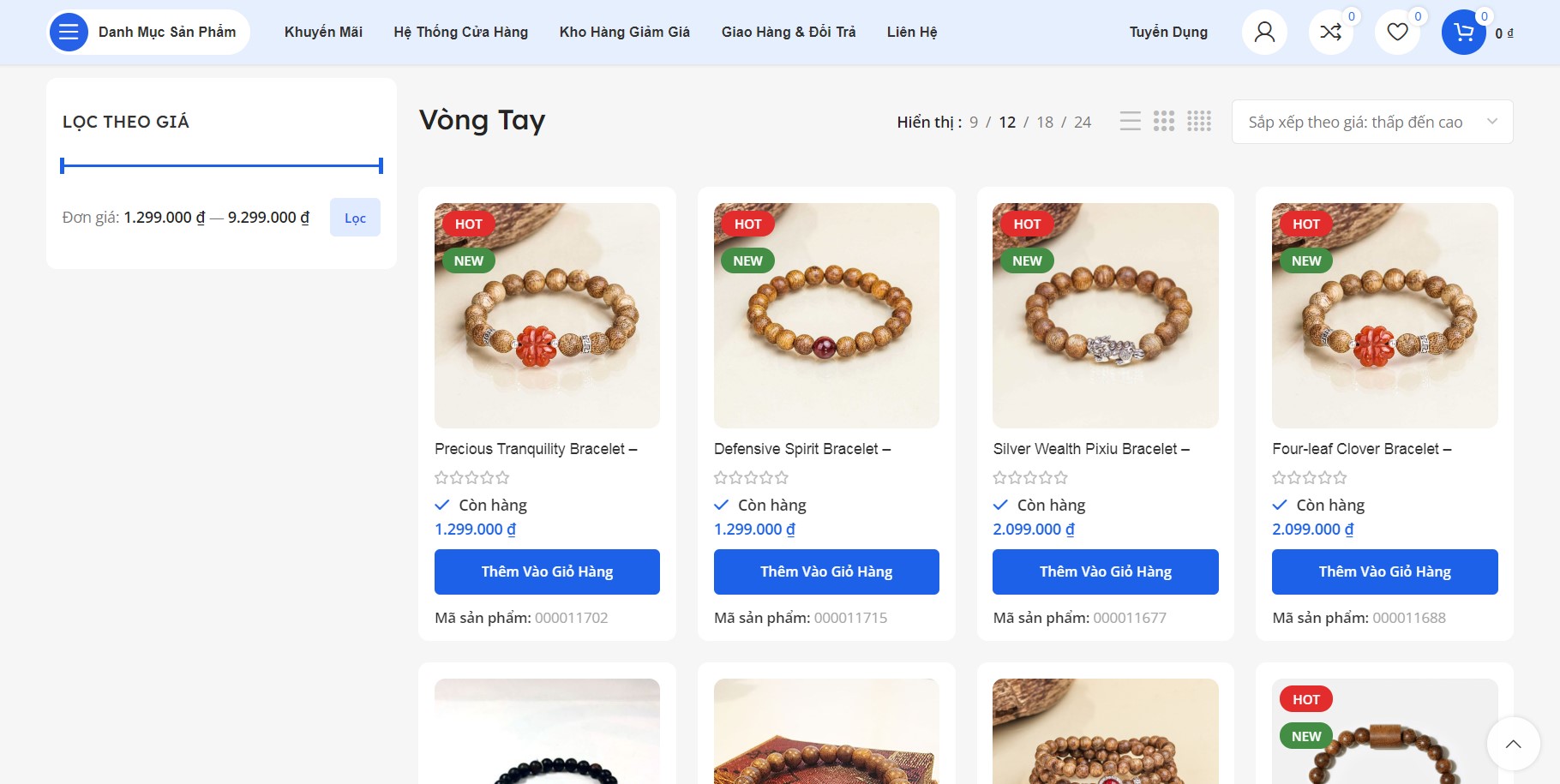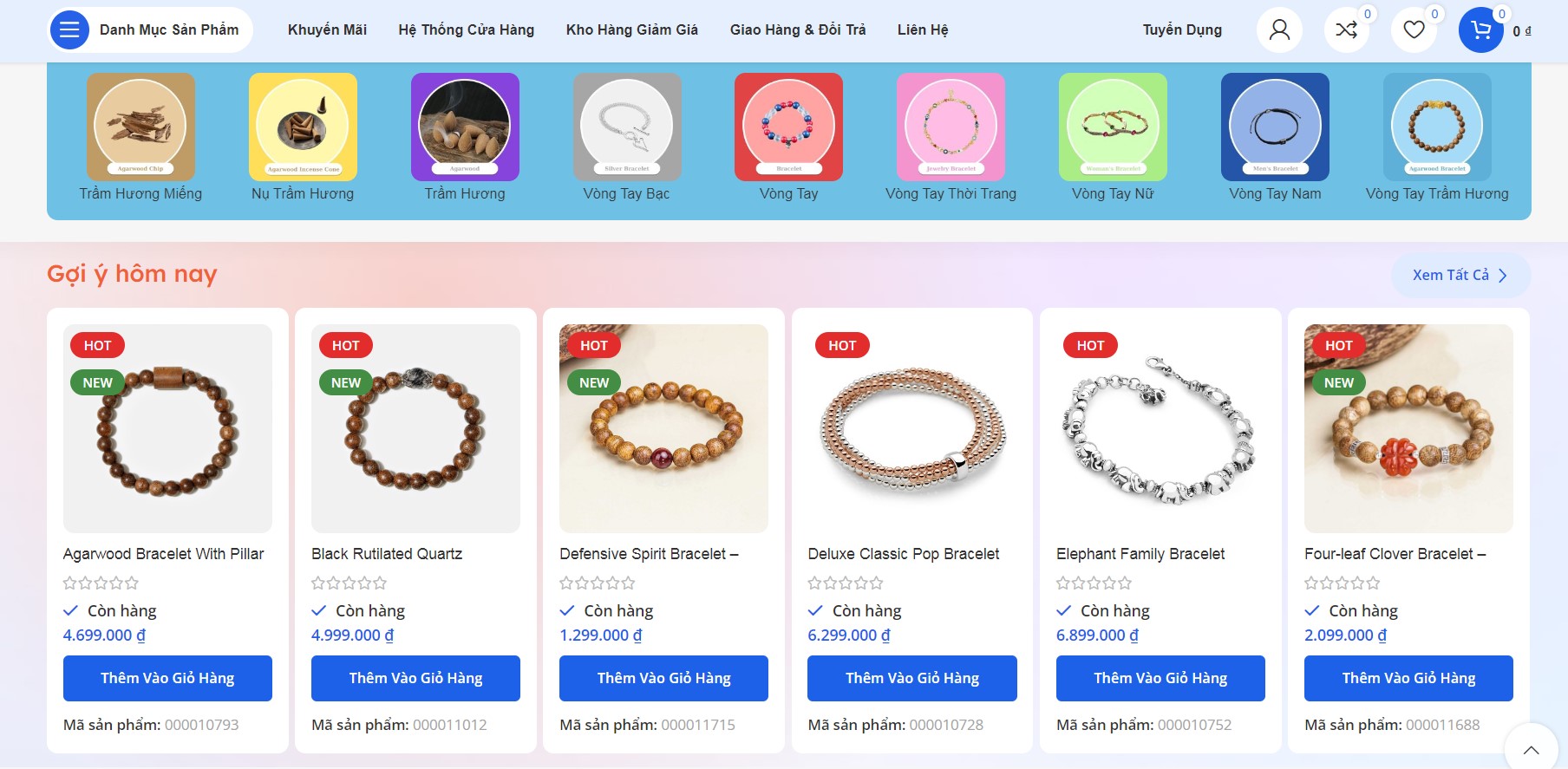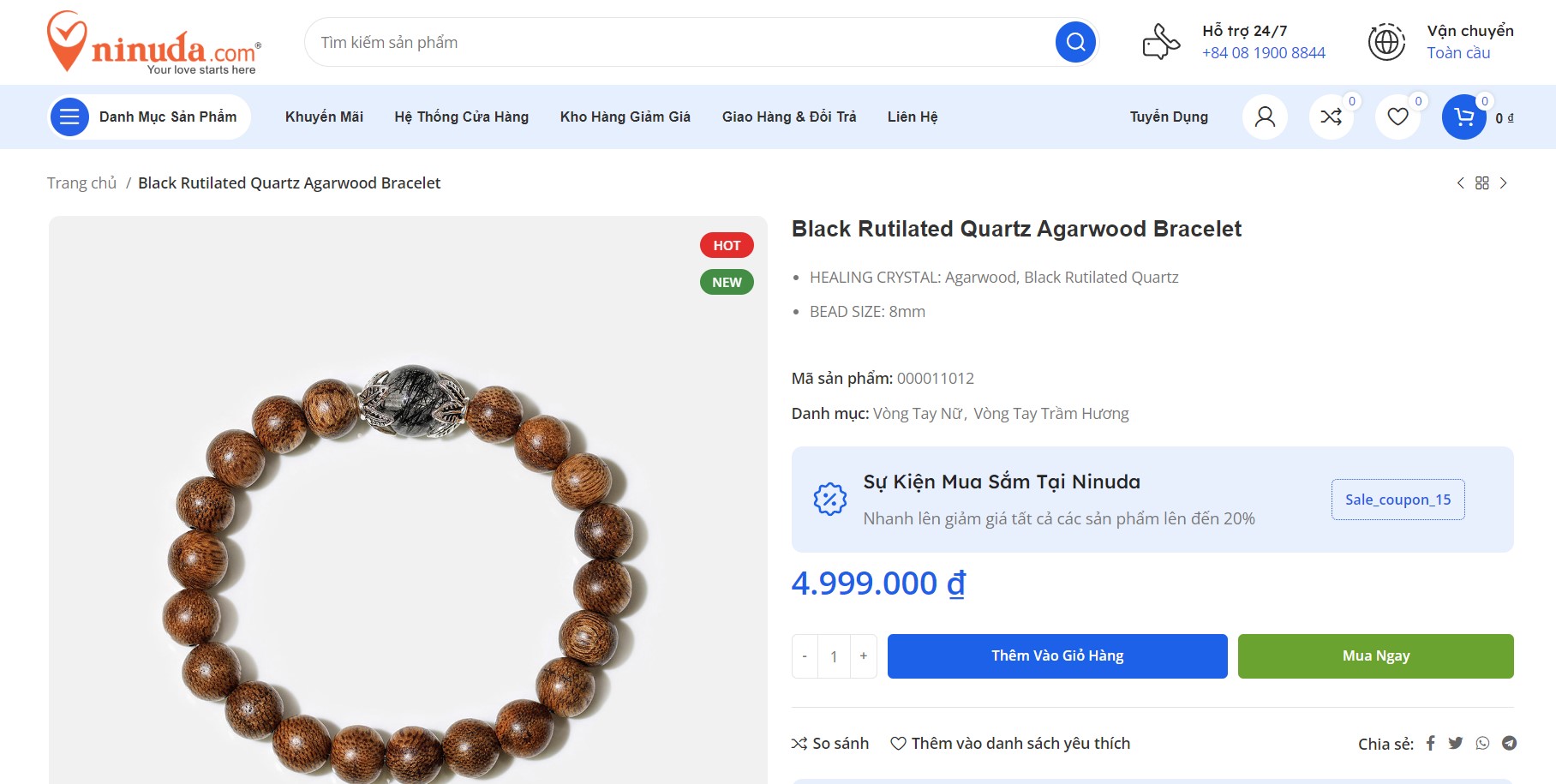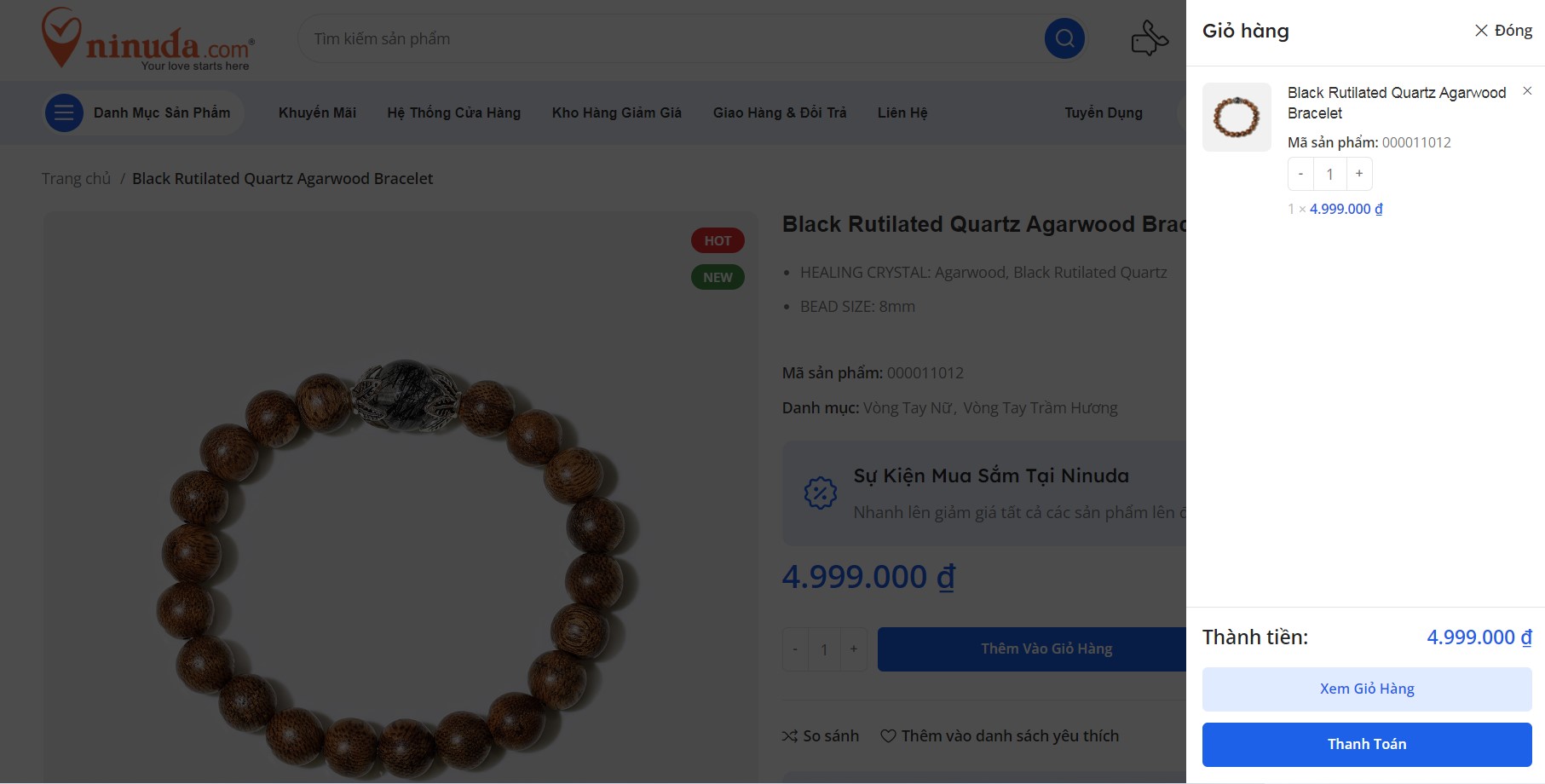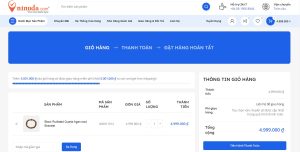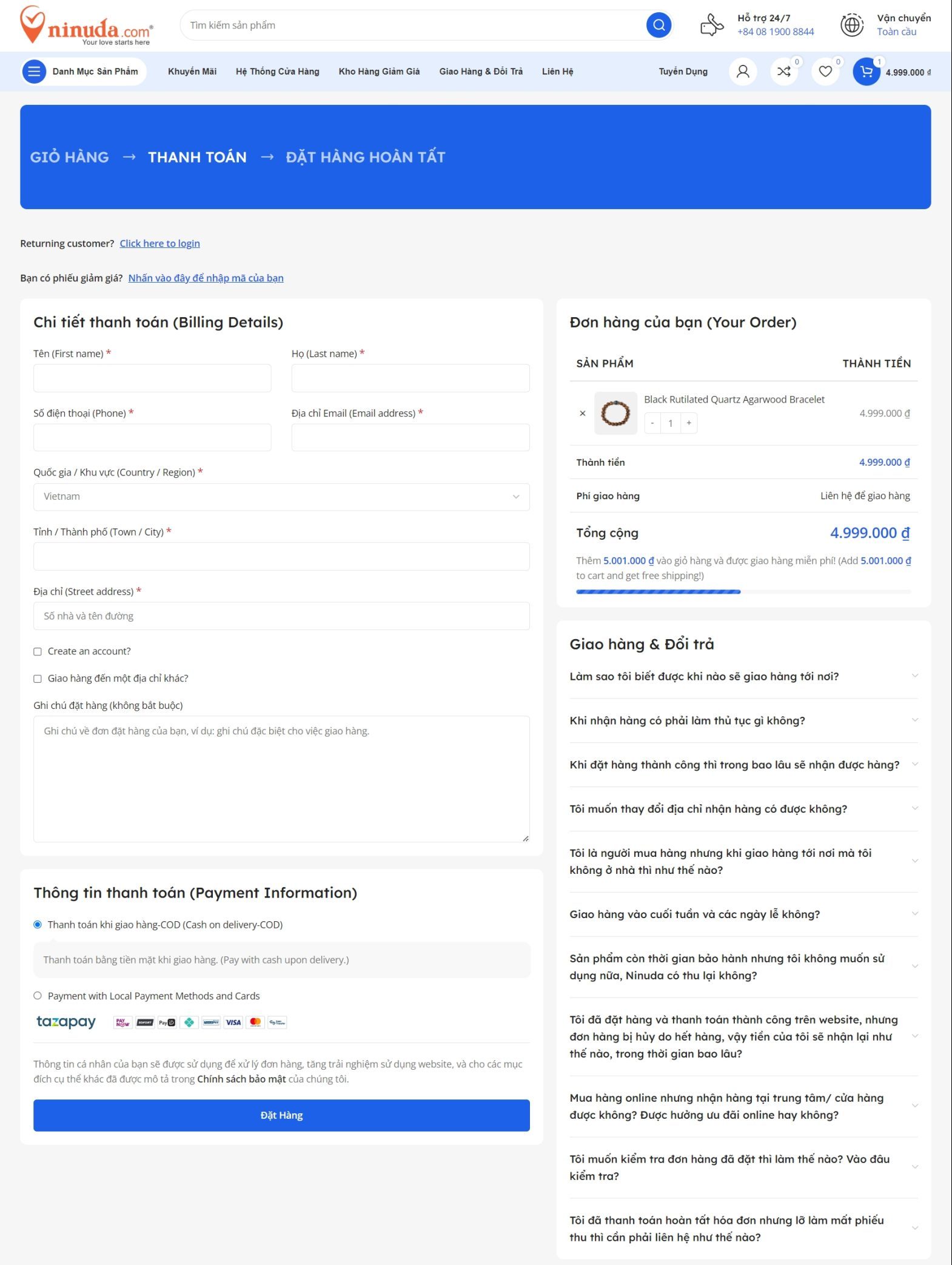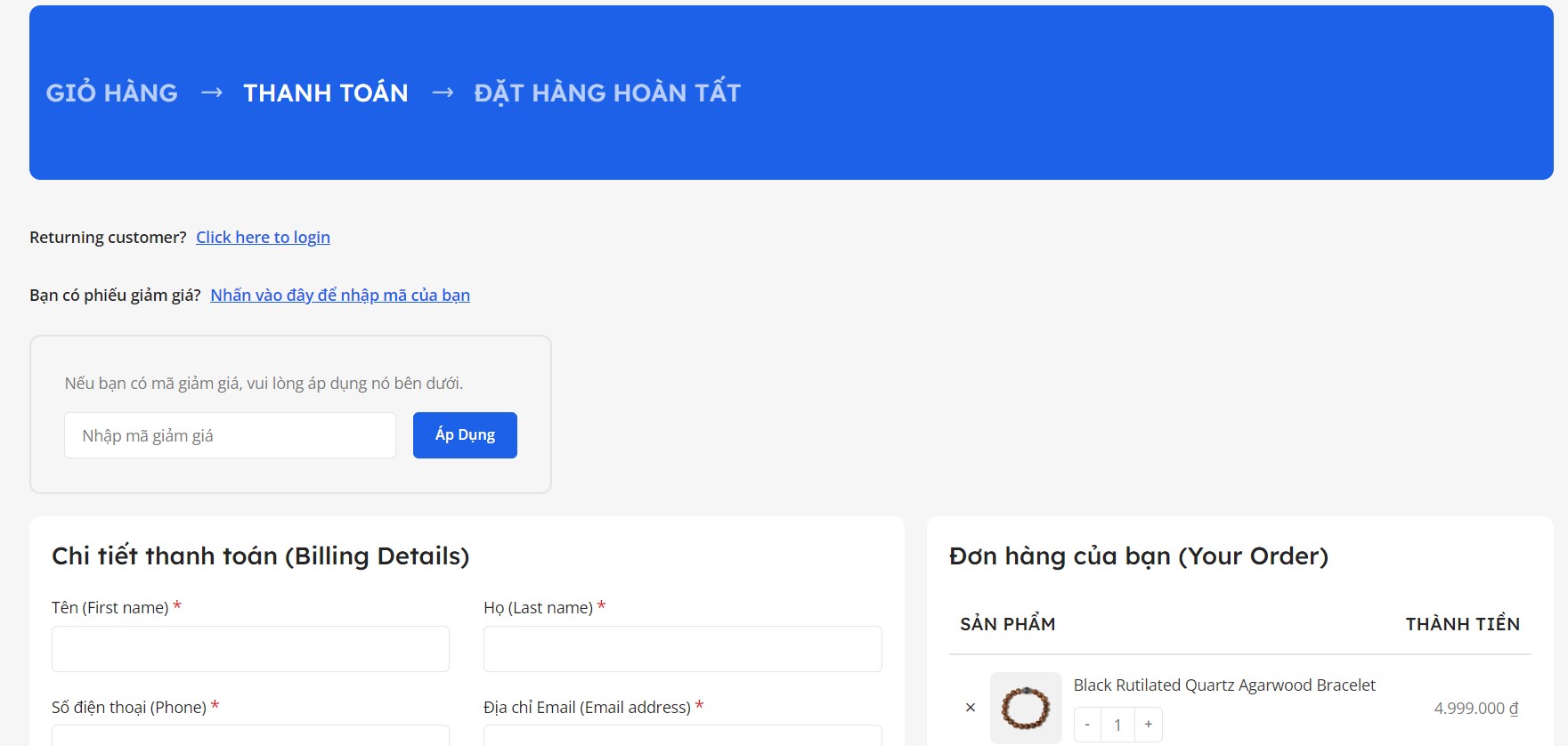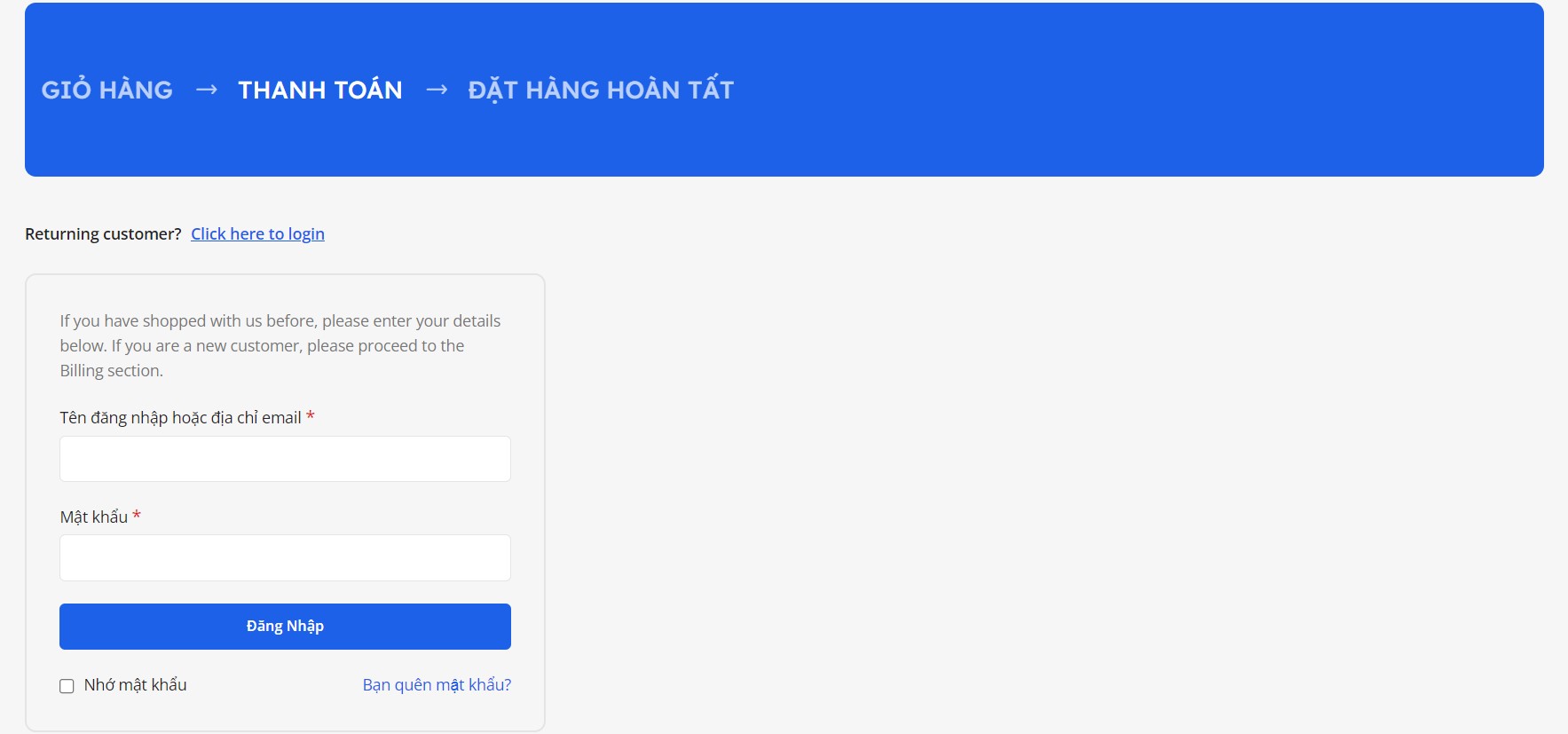HƯỚNG DẪN MUA HÀNG
Truy cập vào website của Ninuda tại địa chỉ https://ninuda.com . Có nhiều cách để tìm kiếm sản phẩm:
- Nếu quý khách đã biết tên sản phẩm: quý khách chỉ cần gõ " Tên sản phẩm " vào ô tìm kiếm của website, hệ thống sẽ gợi ý cho quý khách tên sản phẩm đúng hoặc gần đúng nhất hiện đang bán tại siêu thị.
- Quý khách cũng có thể rê chuột và thanh menu Danh mục sản phẩm để tìm kiếm danh mục sản phẩm mà quý khách quan tâm.
Hướng dẫn mua hàng
Ví dụ click chuột vào danh mục sản phẩm quý khách muốn mua trên website.
Tại trang danh mục sản phẩm, quý khách có thể tìm theo tính năng, hãng, mức giá,... phù hợp theo nhu cầu mua sắm của mình.
(*) Chú ý: Quý khách có thể chọn những sản phẩm đang khuyến mãi ở Khu vực "Gợi ý hôm nay" của trang chủ để mua được những sản phẩm giá rẻ tốt nhất từ https://ninuda.com
Sau khi tìm được sản phẩm mà quý khách ưng ý, nhấn vào hình hoặc tên sản phẩm đó để chuyến đến trang chi tiết của sản phẩm.
1) MUA HÀNG
Tại trang chi tiết của sản phẩm nhấn vào nút "THÊM VÀO GIỎ HÀNG", sản phẩm sẽ được thêm vào trang giỏ hàng.
Sau khi sản phẩm được thêm vào trang giỏ hàng quý khách có thể nhấn vào biểu tượng giỏ hàng ở góc phải phía trên trong thanh menu, khi quý khách rê chuột vào biểu tượng giỏ hàng sẽ xuất hiện hộp thông tin sản phẩm trên giỏ hàng và quý khách nhấn vào "XEM GIỎ HÀNG" hoặc "THANH TOÁN" .
∗ Nhấn vào "XEM GIỎ HÀNG" website sẽ chuyển đến trang giỏ hàng.
- Trong trang giỏ hàng nếu quý khách có mã giảm giá thì nhập mã giảm giá và nhấn vào Áp dụng để sử dụng mã giảm giá đó, hoặc quý khách có thể chọn phiếu giảm giá phù hợp để sử dụng phiếu giảm giá đó.
- Quý khách có thể tạm tính phí giao hàng ở trang giỏ hàng này khi quý khách nhấn vào "Tính Phí Giao Hàng" và nhập thông tin.
⇒ Quý khách có thể bỏ qua các thao tác trên trong trang giỏ hàng này và chuyển đến trang "Thanh Toán" vì trong trang thanh toán quý khách đã sẽ thực hiện lại các thao tác như trên khi đặt hàng.
∗ Từ trang giỏ hàng quý khách nhấn vào "Tiến hành thanh toán" Website sẽ chuyển qua trang "Thanh Toán".
- Trong trang "Thanh Toán" Quý khách có 2 lựa chọn mua hàng
1- Mua hàng không cần đăng ký tài khoản ( Nhập hết thông tin trên trang thanh toán và lựa chọn các hình thức giao hàng và thanh toán rồi nhấn vào đặt hàng.
2- Đăng ký một tài khoản để mua hàng và quản lý đơn hàng (khuyến nghị)
Khi quý khách đăng ký một tài khoản để mua hàng trên Website Ninuda của chúng tôi, Quý khách có thể xem lại thông tin chi tiết đơn hàng và một số thông tin khác liên quan đến tài khoản của quý khách.
Để hiểu rõ hơn Quý khách xem Quy trình đặt hàng trong trang "Thanh Toán" như bên dưới.
Bước 1: Phiếu Giảm Giá, Khuyến Mãi (nếu có)
- Chọn phiếu giảm giá phù hợp để được trừ tiền trong đơn hàng
- Hoặc nếu Quý khách có mã giảm giá Quý khách vui lòng nhập mã giảm giá và nhấn "Áp dụng" để được hưởng giảm giá trong đơn hàng.
Bước 2: Phương Thức Giao Hàng và Phí Giao Hàng
- Nếu Quý khách đã có tài khoản trên ninuda.com thì Quý khách nhấn vào "Ấn vào đây để đăng nhập" và đăng nhập bằng Email và Mật khẩu mà Quý khách đã đăng ký trước đó.
- Khi Quý khách đăng nhập thành công thì các trường thông tin thanh toán và thông tin giao hàng sẽ được hiển thị đầy đủ nếu quý khách đã cập nhật đầy đủ vào phần đăng ký tài khoản trước đó
- Và phương thức giao hàng cũng dựa vào địa chỉ đã có của quý khách và sẽ hiển thị các tùy chọn phí giao hàng trong "Đơn hàng của ban", Quý khách chọn phí giao hàng phù hợp với đơn hàng của quý khách để đặt hàng.
Bước 3: Phương Thức Thanh Toán (chọn và thực hiện các phương thức thanh toán như sau)
- Thanh toán Online trên Website ( Visa, Master, .... )
- Sau khi nhấn Đặt hàng và hoàn tất thanh toán, hệ thống Ninuda sẽ xác nhận lại thông tin đặt hàng qua số điện thoại quý khách đã để lại.
2) MUA NGAY
Khi nhấn vào nút "MUA NGAY" Website sẽ chuyển ngay sang trang "Thanh Toán" để đặt hàng, Quy trình Đặt hàng và Thanh toán diễn ra giống như Quy trình "MUA HÀNG" bên trên nhưng bỏ qua bước chuyển đến trang giỏ hàng.
Nếu gặp bất cứ khó khăn gì, quý khách có thể để lại tên họ và số điện thoại bằng việc gọi trực tiếp đến tổng đài +1 657 377 5797 để được chúng tôi tư vấn nhanh nhất.
Xin chân thành cám ơn quý khách !